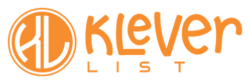Mapping is a core feature in KleverList that allows you to synchronize WooCommerce billing, user, and transaction-related information. For the Mailchimp integration, the mapping section is structured to include fields categorized under various segmentation categories: demographic, geographic, B2B, behavioral, and transactional. This organization facilitates targeted marketing efforts by allowing users to align customer data with specific segmentation strategies directly within Mailchimp.
| CONFIGURATION ITEMS | DESCRIPTION | Version |
|---|---|---|
| Demographic Mapping Fields | Email, First Name, Last Name, Username of the customer will be synced with Mailchimp target audience. Email is the only mandatory field. | Free + PRO Versions |
| Geographic Mapping Fields | Billing address fields of your customer will be synchronized with Mailchimp’s target audience. All fields are optional | PRO Version |
| B2B Mapping Fields | Company Information of your customer | PRO Version |
| Behavioral Mapping Fields | These fields are based on customer behavior and interaction with your brand, such as the number of orders initiated. | PRO Version |
| Transactional Mapping Fields | All fields related to purchase behavior and spending pattern, such as total revenue and average order value. | PRO Version |
Mapping is a general configuration that gets applied and reflected to the Mailchimp audience. Once the mapping configuration is completed, we will need to enable it to one or more WooCommerce products. We will have a look at it later.
Step 1: Connect to the WordPress Admin area
From your WordPress admin area, look for KleverList in the left bar. Then, in the KleverList plugin section, navigate to “Settings”, and select “Mapping” from the top menu.
The Mapping page will now show up. Here, you can select which information you want to synchronize to Mailchimp.
All the toggles are disabled by default, except the email which is the only required field.
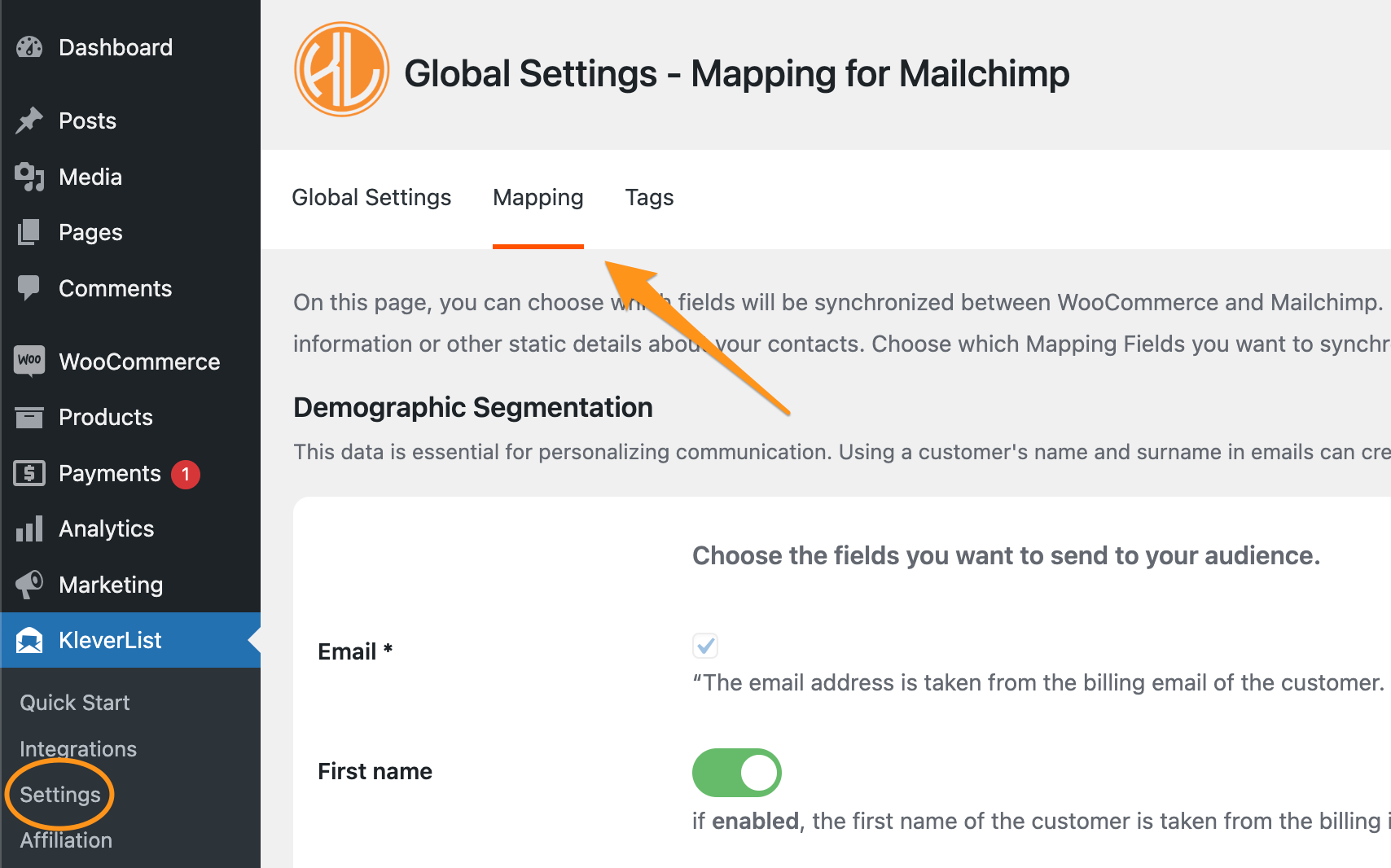
Step 2: Configure Mapping
The mapping feature within the Mailchimp integration empowers you to synchronize an extensive array of WooCommerce billing and user fields with your Mailchimp audience.
This thorough mapping process guarantees that all pertinent customer information is effortlessly transferred and accessible in Mailchimp, ensuring your marketing campaigns are as targeted and effective as possible. To activate this synchronization, you must enable the toggles corresponding to the fields they wish to sync.

These toggles are organized under the previously mentioned segmentation categories — demographic, geographic, B2B, behavioral, and transactional — allowing for a customized approach to how your customer data is segmented and utilized within your marketing efforts.
IMPORTANT NOTE
To save all the settings, please click on the “Save Changes” button located at the bottom of the page.
Well done! This completes the Mapping configuration. Now it’s time to proceed with the next step and configure the Tags.