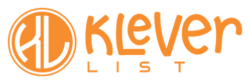The Tag feature in the AWeber integration provides an advanced method for syncing customer and product tags from WooCommerce to AWeber, enhancing your email marketing strategies with detailed, data-driven insights.
| CONFIGURATION ITEMS | DESCRIPTION | Version |
|---|---|---|
| Behavioral Tag Fields | Default Order Tags and Product Tags (PRO version only) are synchronized to your AWeber list | Free + PRO Versions |
Step 1: Connect to the WordPress Admin area
You can access the AWeber Tag feature by logging into your WordPress dashboard and going to the left menu. From there, find and click on KleverList, select ‘Settings,’ and then click ‘Tags’ on the top menu.
The Tags page will appear, where you can select the information you want to sync with AWeber.
In the Tags section, you can enable or disable the synchronization of specific tags. This flexibility allows you to ensure that only relevant tags are shared between WooCommerce and AWeber, enabling more targeted and personalized email marketing campaigns.
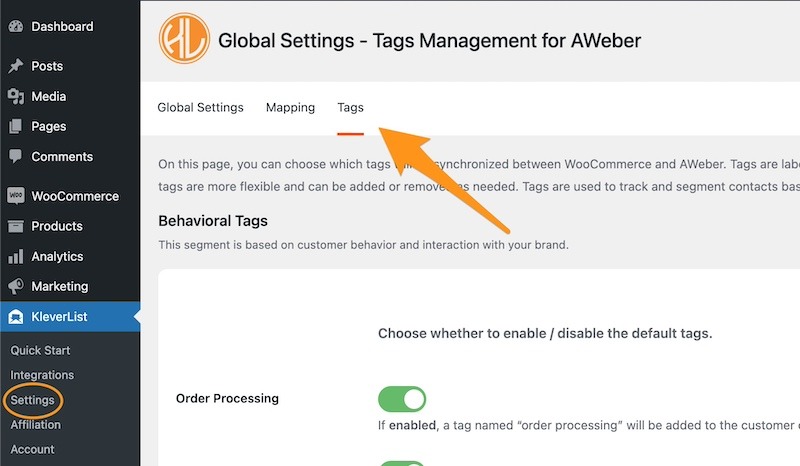
Step 2: Select Tags for Synchronization
The next step is to select the tags you wish to sync between WooCommerce and AWeber. You can choose between order-related tags and product-related tags.
IMPORTANT NOTE
This feature automatically updates your AWeber list with relevant tags according to customer interactions and behaviors in WooCommerce. Utilizing this dynamic tagging ability allows for more effective audience segmentation.
Select and enable the toggles corresponding to the data you wish to synchronize.
Once you’ve selected the desired toggles, click the ‘Save Changes‘ button to complete the configuration.
Congratulations! You’ve successfully set up the Tags configuration. This smooth integration ensures that customer preferences and order statuses are accurately synced with AWeber, enabling personalized marketing efforts that connect with your audience.
Now, let’s move on to the final setup phase, where we’ll bring everything together! In this step, we’ll enable the integration by selecting one or more products to include in the KleverList integration. Assigning Products to List.